Lorsque l’on lance son entreprise ou que l’on souhaite créer un site internet sur son activité la question de la création d’un
READ MORE
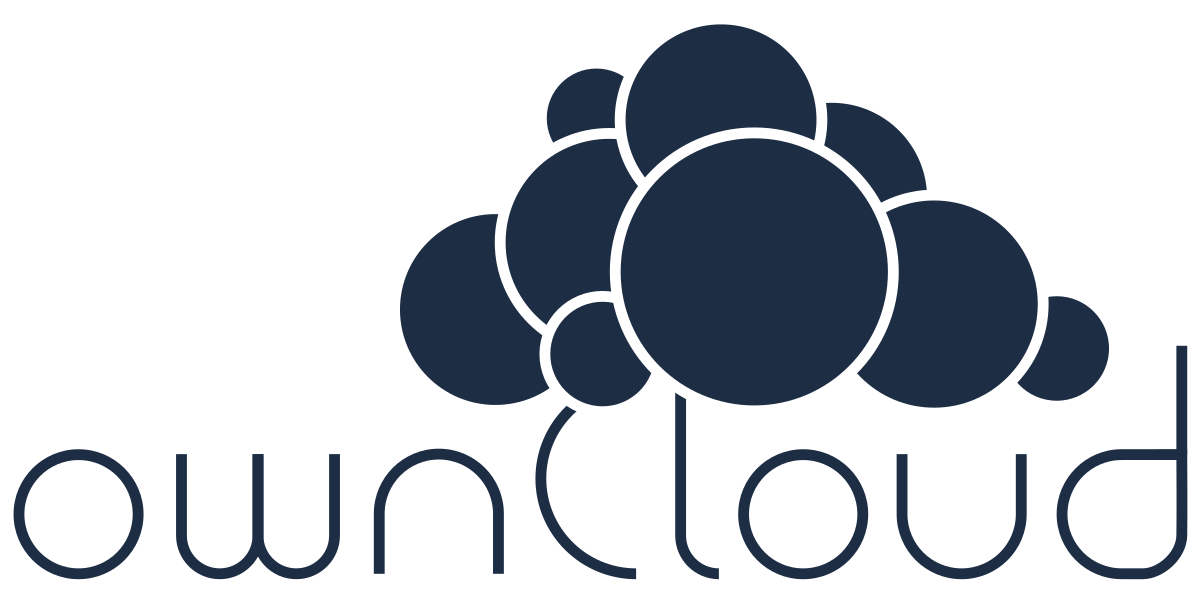
Example Configurations
Be careful about line breaks if you copy the examples, as long lines may be broken for page formatting.
Thanks to @josh4trunks for providing / creating these configuration examples.
You can use ownCloud over plain http, but we strongly encourage you to use SSL/TLS to encrypt all of your server traffic, and to protect user’s logins and data in transit.
ownCloud in the webroot of nginx
The following config should be used when ownCloud is placed in the webroot of your nginx installation.
upstream php-handler {
server 127.0.0.1:9000;
#server unix:/var/run/php5-fpm.sock;
}
server {
listen 80;
server_name cloud.example.com;
# enforce https
return 301 https://$server_name$request_uri;
}
server {
listen 443 ssl;
server_name cloud.example.com;
ssl_certificate /etc/ssl/nginx/cloud.example.com.crt;
ssl_certificate_key /etc/ssl/nginx/cloud.example.com.key;
# Add headers to serve security related headers
# Before enabling Strict-Transport-Security headers please read into this topic first.
#add_header Strict-Transport-Security "max-age=15552000; includeSubDomains";
add_header X-Content-Type-Options nosniff;
add_header X-Frame-Options "SAMEORIGIN";
add_header X-XSS-Protection "1; mode=block";
add_header X-Robots-Tag none;
add_header X-Download-Options noopen;
add_header X-Permitted-Cross-Domain-Policies none;
# Path to the root of your installation
root /var/www/owncloud/;
location = /robots.txt {
allow all;
log_not_found off;
access_log off;
}
# The following 2 rules are only needed for the user_webfinger app.
# Uncomment it if you're planning to use this app.
#rewrite ^/.well-known/host-meta /public.php?service=host-meta last;
#rewrite ^/.well-known/host-meta.json /public.php?service=host-meta-json last;
location = /.well-known/carddav {
return 301 $scheme://$host/remote.php/dav;
}
location = /.well-known/caldav {
return 301 $scheme://$host/remote.php/dav;
}
location /.well-known/acme-challenge { }
# set max upload size
client_max_body_size 512M;
fastcgi_buffers 64 4K;
# Disable gzip to avoid the removal of the ETag header
gzip off;
# Uncomment if your server is build with the ngx_pagespeed module
# This module is currently not supported.
#pagespeed off;
error_page 403 /core/templates/403.php;
error_page 404 /core/templates/404.php;
location / {
rewrite ^ /index.php$uri;
}
location ~ ^/(?:build|tests|config|lib|3rdparty|templates|data)/ {
return 404;
}
location ~ ^/(?:\.|autotest|occ|issue|indie|db_|console) {
return 404;
}
location ~ ^/(?:index|remote|public|cron|core/ajax/update|status|ocs/v[12]|updater/.+|ocs-provider/.+|core/templates/40[34])\.php(?:$|/) {
fastcgi_split_path_info ^(.+\.php)(/.*)$;
include fastcgi_params;
fastcgi_param SCRIPT_FILENAME $document_root$fastcgi_script_name;
fastcgi_param PATH_INFO $fastcgi_path_info;
fastcgi_param HTTPS on;
fastcgi_param modHeadersAvailable true; #Avoid sending the security headers twice
fastcgi_param front_controller_active true;
fastcgi_pass php-handler;
fastcgi_intercept_errors on;
fastcgi_request_buffering off; #Available since nginx 1.7.11
}
location ~ ^/(?:updater|ocs-provider)(?:$|/) {
try_files $uri $uri/ =404;
index index.php;
}
# Adding the cache control header for js and css files
# Make sure it is BELOW the PHP block
location ~* \.(?:css|js)$ {
try_files $uri /index.php$uri$is_args$args;
add_header Cache-Control "public, max-age=7200";
# Add headers to serve security related headers (It is intended to have those duplicated to the ones above)
# Before enabling Strict-Transport-Security headers please read into this topic first.
#add_header Strict-Transport-Security "max-age=15552000; includeSubDomains";
add_header X-Content-Type-Options nosniff;
add_header X-Frame-Options "SAMEORIGIN";
add_header X-XSS-Protection "1; mode=block";
add_header X-Robots-Tag none;
add_header X-Download-Options noopen;
add_header X-Permitted-Cross-Domain-Policies none;
# Optional: Don't log access to assets
access_log off;
}
location ~* \.(?:svg|gif|png|html|ttf|woff|ico|jpg|jpeg)$ {
try_files $uri /index.php$uri$is_args$args;
# Optional: Don't log access to other assets
access_log off;
}
}
ownCloud in a subdir of nginx
The following config should be used when ownCloud is placed within a subdir of your nginx installation.
upstream php-handler {
server 127.0.0.1:9000;
#server unix:/var/run/php5-fpm.sock;
}
server {
listen 80;
server_name cloud.example.com;
# enforce https
return 301 https://$server_name$request_uri;
}
server {
listen 443 ssl;
server_name cloud.example.com;
ssl_certificate /etc/ssl/nginx/cloud.example.com.crt;
ssl_certificate_key /etc/ssl/nginx/cloud.example.com.key;
# Add headers to serve security related headers
# Before enabling Strict-Transport-Security headers please read into this topic first.
#add_header Strict-Transport-Security "max-age=15552000; includeSubDomains";
add_header X-Content-Type-Options nosniff;
add_header X-Frame-Options "SAMEORIGIN";
add_header X-XSS-Protection "1; mode=block";
add_header X-Robots-Tag none;
add_header X-Download-Options noopen;
add_header X-Permitted-Cross-Domain-Policies none;
# Path to the root of your installation
root /var/www/;
location = /robots.txt {
allow all;
log_not_found off;
access_log off;
}
# The following 2 rules are only needed for the user_webfinger app.
# Uncomment it if you're planning to use this app.
#rewrite ^/.well-known/host-meta /owncloud/public.php?service=host-meta last;
#rewrite ^/.well-known/host-meta.json /owncloud/public.php?service=host-meta-json last;
location = /.well-known/carddav {
return 301 $scheme://$host/owncloud/remote.php/dav;
}
location = /.well-known/caldav {
return 301 $scheme://$host/owncloud/remote.php/dav;
}
location /.well-known/acme-challenge { }
location ^~ /owncloud {
# set max upload size
client_max_body_size 512M;
fastcgi_buffers 64 4K;
# Disable gzip to avoid the removal of the ETag header
gzip off;
# Uncomment if your server is build with the ngx_pagespeed module
# This module is currently not supported.
#pagespeed off;
error_page 403 /owncloud/core/templates/403.php;
error_page 404 /owncloud/core/templates/404.php;
location /owncloud {
rewrite ^ /owncloud/index.php$uri;
}
location ~ ^/owncloud/(?:build|tests|config|lib|3rdparty|templates|data)/ {
return 404;
}
location ~ ^/owncloud/(?:\.|autotest|occ|issue|indie|db_|console) {
return 404;
}
location ~ ^/owncloud/(?:index|remote|public|cron|core/ajax/update|status|ocs/v[12]|updater/.+|ocs-provider/.+|core/templates/40[34])\.php(?:$|/) {
fastcgi_split_path_info ^(.+\.php)(/.*)$;
include fastcgi_params;
fastcgi_param SCRIPT_FILENAME $document_root$fastcgi_script_name;
fastcgi_param PATH_INFO $fastcgi_path_info;
fastcgi_param HTTPS on;
fastcgi_param modHeadersAvailable true; #Avoid sending the security headers twice
fastcgi_param front_controller_active true;
fastcgi_pass php-handler;
fastcgi_intercept_errors on;
fastcgi_request_buffering off; #Available since nginx 1.7.11
}
location ~ ^/owncloud/(?:updater|ocs-provider)(?:$|/) {
try_files $uri $uri/ =404;
index index.php;
}
# Adding the cache control header for js and css files
# Make sure it is BELOW the PHP block
location ~* \.(?:css|js)$ {
try_files $uri /owncloud/index.php$uri$is_args$args;
add_header Cache-Control "public, max-age=7200";
# Add headers to serve security related headers (It is intended to have those duplicated to the ones above)
# Before enabling Strict-Transport-Security headers please read into this topic first.
#add_header Strict-Transport-Security "max-age=15552000; includeSubDomains";
add_header X-Content-Type-Options nosniff;
add_header X-Frame-Options "SAMEORIGIN";
add_header X-XSS-Protection "1; mode=block";
add_header X-Robots-Tag none;
add_header X-Download-Options noopen;
add_header X-Permitted-Cross-Domain-Policies none;
# Optional: Don't log access to assets
access_log off;
}
location ~* \.(?:svg|gif|png|html|ttf|woff|ico|jpg|jpeg)$ {
try_files $uri /owncloud/index.php$uri$is_args$args;
# Optional: Don't log access to other assets
access_log off;
}
}
}
Suppressing Log Messages
If you’re seeing meaningless messages in your logfile, for example client denied by server configuration: /var/www/data/htaccesstest.txt, add this section to your nginx configuration to suppress them:
location = /data/htaccesstest.txt {
allow all;
log_not_found off;
access_log off;
}
JavaScript (.js) or CSS (.css) files not served properly
A common issue with custom nginx configs is that JavaScript (.js) or CSS (.css) files are not served properly leading to a 404 (File not found) error on those files and a broken webinterface.
This could be caused by the:
location ~* \.(?:css|js)$ {
block shown above not located below the:
location ~ \.php(?:$|/) {
block. Other custom configurations like caching JavaScript (.js) or CSS (.css) files via gzip could also cause such issues.
Performance Tuning
nginx (<1.9.5) <ngx_http_spdy_module nginx (+1.9.5) <ngx_http_http2_module
To use http_v2 for nginx you have to check two things:
1.) be aware that this module is not built in by default due to a dependency to the openssl version used on your system. It will be enabled with the --with-http_v2_module configuration parameter during compilation. The dependency should be checked automatically. You can check the presence of http_v2 with nginx -V 2>&1 | grep http_v2 -o. An example of how to compile nginx can be found in section “Configure nginx with the nginx-cache-purge module” below.
2.) When you have used SPDY before, the nginx config has to be changed from listen 443 ssl spdy; to listen 443 ssl http2;
nginx: caching ownCloud gallery thumbnails
One of the optimizations for ownCloud when using nginx as the Web server is to combine FastCGI caching with “Cache Purge”, a 3rdparty nginx module that adds the ability to purge content from FastCGI, proxy, SCGI and uWSGI caches. This mechanism speeds up thumbnail presentation as it shifts requests to nginx and minimizes php invocations which otherwise would take place for every thumbnail presented every time.
The following procedure is based on an Ubuntu 14.04 system. You may need to adapt it according your OS type and release.
Unlike Apache, nginx does not dynamically load modules. All modules needed must be compiled into nginx. This is one of the reasons for nginx´s performance. It is expected to have an already running nginx installation with a working configuration set up as described in the ownCloud documentation.
nginx module check
As a first step, it is necessary to check if your nginx installation has the nginx cache purge module compiled in:
nginx -V 2>&1 | grep ngx_cache_purge -o
If your output contains ngx_cache_purge, you can continue with the configuration, otherwise you need to manually compile nginx with the module needed.
Compile nginx with the nginx-cache-purge module
cd /opt
wget http://nginx.org/keys/nginx_signing.key
sudo apt-key add nginx_signing.key
sudo vi /etc/apt/sources.list.d/nginx.list
Add the following lines (if different, replace {trusty} by your distribution name):
deb http://nginx.org/packages/mainline/ubuntu/ trusty nginx
deb -src http://nginx.org/packages/mainline/ubuntu/ trusty nginx
Then run sudo apt-get update
If you’re not overly cautious and wish to install the latest and greatest nginx packages and features, you may have to install nginx from its mainline repository. From the nginx homepage: “In general, you should deploy nginx from its mainline branch at all times.” If you would like to use standard nginx from the latest mainline branch but without compiling in any additional modules, just run sudo apt-get install nginx.
cd /opt
sudo apt-get build-dep nginx
sudo apt-get source nginx
ls -la
Please replace {release} with the release downloaded:
cd /opt/nginx-{release}/debian
If folder “modules” is not present, do:
sudo mkdir modules
cd modules
sudo git clone https://github.com/FRiCKLE/ngx_cache_purge.git
sudo vi /opt/nginx-{release}/debian/rules
If not present, add the following line at the top under:
#export DH_VERBOSE=1:
MODULESDIR = $(CURDIR)/debian/modules
And at the end of every configure command add:
--add-module=$(MODULESDIR)/ngx_cache_purge
Don’t forget to escape preceeding lines with a backslash \. The parameters may now look like:
--with-cc-opt="$(CFLAGS)" \
--with-ld-opt="$(LDFLAGS)" \
--with-ipv6 \
--add-module=$(MODULESDIR)/ngx_cache_purge
cd /opt/nginx-{release}
sudo dpkg-buildpackage -uc -b
ls -la /opt
sudo dpkg --install /opt/nginx_{release}~{distribution}_amd64.deb
nginx -V 2>&1 | grep ngx_cache_purge -o
It should now show: ngx_cache_purge
Show nginx version including all features compiled and installed:
nginx -V 2>&1 | sed s/" --"/"\n\t--"/g
sudo dpkg --get-selections | grep nginx
For every nginx component listed run sudo apt-mark hold <component>
Do a regular visit on the nginx news page and proceed in case of updates with items 2 to 5.
Configure nginx with the nginx-cache-purge module
sudo mkdir -p /usr/local/tmp/cache
sudo vi /etc/nginx/sites-enabled/{your-ownCloud-nginx-config-file}
Add at the beginning, but outside the server{} block:
# cache_purge
fastcgi_cache_path {path} levels=1:2 keys_zone=OWNCLOUD:100m inactive=60m;
map $request_uri $skip_cache {
default 1;
~*/thumbnail.php 0;
~*/apps/galleryplus/ 0;
~*/apps/gallery/ 0;
}
Please adopt or delete any regex line in the map block according your needs and the ownCloud version used. As an alternative to mapping, you can use as many if statements in your server block as necessary:
set $skip_cache 1;
if ($request_uri ~* "thumbnail.php") { set $skip_cache 0; }
if ($request_uri ~* "/apps/galleryplus/") { set $skip_cache 0; }
if ($request_uri ~* "/apps/gallery/") { set $skip_cache 0; }
Add inside the server{} block, as an example of a configuration:
# cache_purge (with $http_cookies we have unique keys for the user)
fastcgi_cache_key $http_cookie$request_method$host$request_uri;
fastcgi_cache_use_stale error timeout invalid_header http_500;
fastcgi_ignore_headers Cache-Control Expires Set-Cookie;
location ~ \.php(?:$/) {
fastcgi_split_path_info ^(.+\.php)(/.+)$;
include fastcgi_params;
fastcgi_param SCRIPT_FILENAME $document_root$fastcgi_script_name;
fastcgi_param PATH_INFO $fastcgi_path_info;
fastcgi_param HTTPS on;
fastcgi_pass php-handler;
# cache_purge
fastcgi_cache_bypass $skip_cache;
fastcgi_no_cache $skip_cache;
fastcgi_cache OWNCLOUD;
fastcgi_cache_valid 60m;
fastcgi_cache_methods GET HEAD;
}
Note regarding the fastcgi_pass parameter: Use whatever fits your configuration. In the example above, an upstream was defined in an nginx global configuration file. This may look like:
upstream php-handler {
server unix:/var/run/php5-fpm.sock;
# or
# server 127.0.0.1:9000;
}
sudo nginx -s reload
All documentation licensed under the Creative Commons Attribution 3.0 Unported license.
About ownCloud
Resources
Interact
© Copyright 2012-2016, The ownCloud developers.
=======================================================================
When you have SELinux enabled on your Linux distribution, you may run into permissions problems after a new ownCloud installation, and see permission denied errors in your ownCloud logs.
When you are testing ownCloud or troubleshooting,
The following settings should work for most SELinux systems that use the default distro profiles. Run these commands as root, and remember to adjust the filepaths in these examples for your installation:
semanage fcontext -a -t httpd_sys_rw_content_t '/var/www/html/owncloud/data(/.*)?'
semanage fcontext -a -t httpd_sys_rw_content_t '/var/www/html/owncloud/config(/.*)?'
semanage fcontext -a -t httpd_sys_rw_content_t '/var/www/html/owncloud/apps(/.*)?'
semanage fcontext -a -t httpd_sys_rw_content_t '/var/www/html/owncloud/assets(/.*)?'
semanage fcontext -a -t httpd_sys_rw_content_t '/var/www/html/owncloud/.htaccess'
semanage fcontext -a -t httpd_sys_rw_content_t '/var/www/html/owncloud/.user.ini'
restorecon -Rv '/var/www/html/owncloud/'
If you uninstall ownCloud you need to remove the ownCloud directory labels. To do this execute the following commands as root after uninstalling ownCloud:
semanage fcontext -d '/var/www/html/owncloud/data(/.*)?'
semanage fcontext -d '/var/www/html/owncloud/config(/.*)?'
semanage fcontext -d '/var/www/html/owncloud/apps(/.*)?'
semanage fcontext -d '/var/www/html/owncloud/assets(/.*)?'
semanage fcontext -d '/var/www/html/owncloud/.htaccess'
semanage fcontext -d '/var/www/html/owncloud/.user.ini'
restorecon -Rv '/var/www/html/owncloud/'
Note: The assets folder is only required if JavaScript and CSS Asset Management is enabled. (asset-pipeline.enabled' => true, in config.php)
If you have customized SELinux policies and these examples do not work, you must give the HTTP server write access to these directories:
/var/www/html/owncloud/data
/var/www/html/owncloud/config
/var/www/html/owncloud/apps
/var/www/html/owncloud/assets
To enable updates via the ownCloud web interface, you may need this to enable writing to the ownCloud directories:
setsebool httpd_unified on
When the update is completed, disable write access:
setsebool -P httpd_unified off
For security reasons it’s suggested to disable write access to all folders in /var/www/ (default):
setsebool -P httpd_unified off
An additional setting is needed if your installation is connecting to a remote database:
setsebool -P httpd_can_network_connect_db on
Use this setting to allow LDAP connections:
setsebool -P httpd_can_connect_ldap on
ownCloud requires access to remote networks for functions such as Server-to-Server sharing, external storages or the app store. To allow this access use the following setting:
setsebool -P httpd_can_network_connect on
This setting is not required if httpd_can_network_connect is already on:
setsebool -P httpd_can_network_memcache on
If you want to allow ownCloud to send out e-mail notifications via sendmail you need to use the following setting:
setsebool -P httpd_can_sendmail on
If you have placed your datadir on a CIFS/SMB share use the following setting:
setsebool -P httpd_use_cifs on
If your owncloud data folder resides on a Fuse Filesystem (e.g. EncFS etc), this setting is required as well:
setsebool -P httpd_use_fusefs on
If you use a the rainloop webmail client app which supports GPG/PGP, you might need this:
setsebool -P httpd_use_gpg on
For general Troubleshooting of SELinux and its profiles try to install the package setroubleshoot and run:
sealert -a /var/log/audit/audit.log > /path/to/mylogfile.txt
to get a report which helps you configuring your SELinux profiles.
Another tool for troubleshooting is to enable a single ruleset for your ownCloud directory:
semanage fcontext -a -t httpd_sys_rw_content_t '/var/www/html/owncloud(/.*)?'
restorecon -RF /var/www/html/owncloud
It is much stronger security to have a more fine-grained ruleset as in the examples at the beginning, so use this only for testing and troubleshooting. It has a similar effect to disabling SELinux, so don’t use it on production systems.
See this discussion on GitHub to learn more about configuring SELinux correctly for ownCloud.
sources: https://doc.owncloud.org/server/9.0/admin_manual/installation/nginx_examples.html